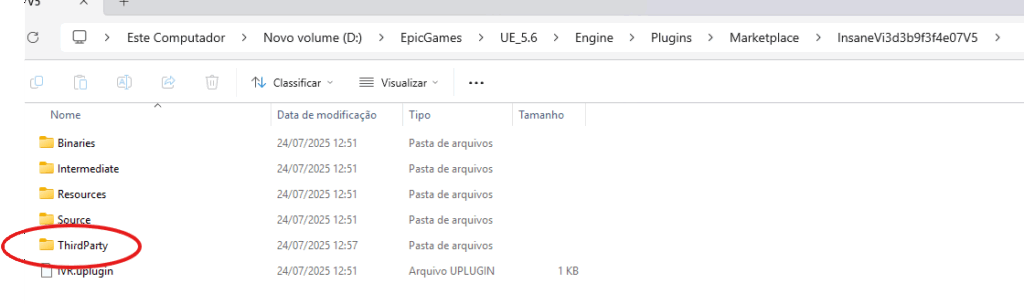Knowledge Base Help Center
IVR – First Steps
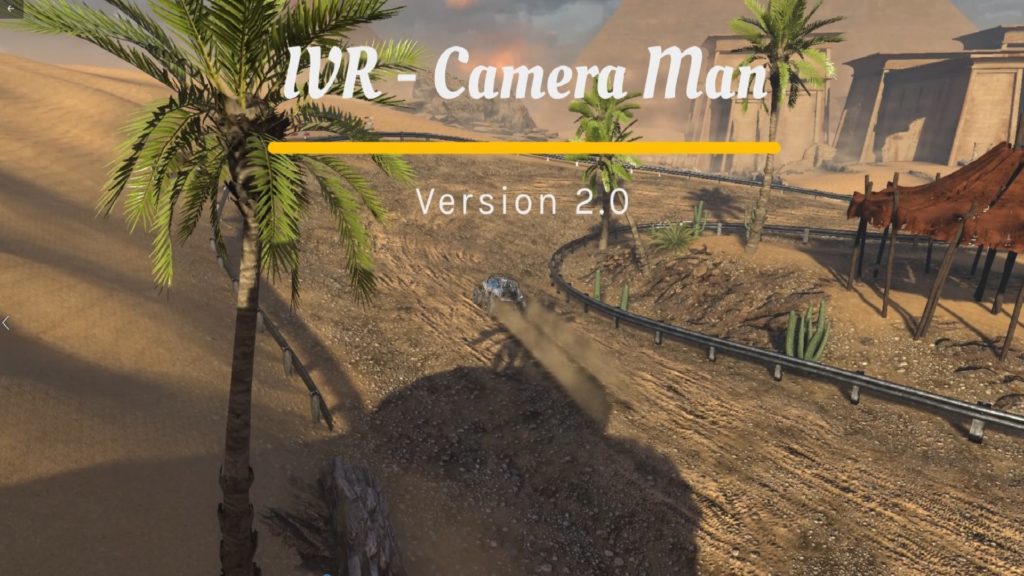
Before produce any In-Game video , there are some places and informations important to make possible you get the best results with the plugin.
Check your Plugin installation and Third Party Folder
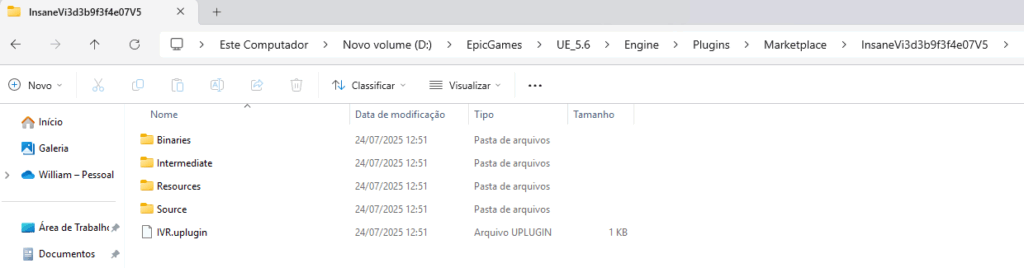
An important detail to check before any recording is to certify the presence of the plugin on your engine installation and download the ThirdParty folder(Unreal do not distribute thirdparty components at distribution, so you will need install it by yourself).
To download the ThirdParty folder we make it avaliable at https://insaneframework.com/source/
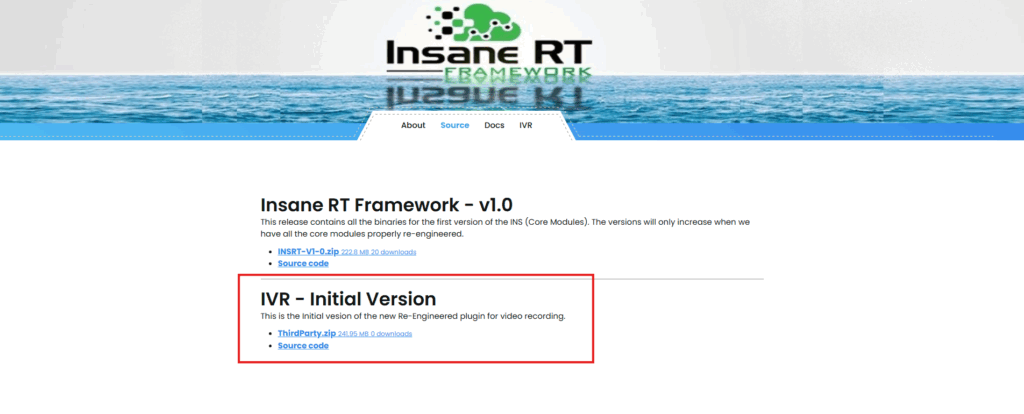
Configure ThirdParty Folder
We strongly suggest that first of all, set up the ThirdParty folder, with plenty of space for recording your videos.
Now the Plugin uses the default Saved/Recordings directory(it will be created at your first recording) , so it needs to be free of lock settings so that the tool can access all files (both read and write).
Another detail that we will cover in specific tutorials is that, in order for you to obtain the highest possible performance in your real-time recordings, the Background system using the disk depends on its priority in the operating system. that is, the time your system will take to record a video Take depends on its priority in the operating system and the speed of the disk itself (we recommend using faster SSD disks).
Finally to install the ThirdParty Folder, just unzip it at Plugin´s root folder: